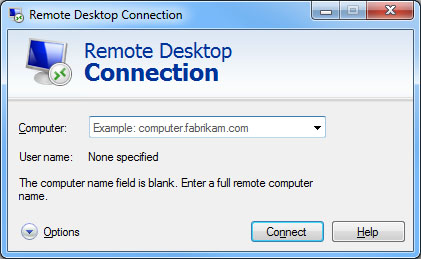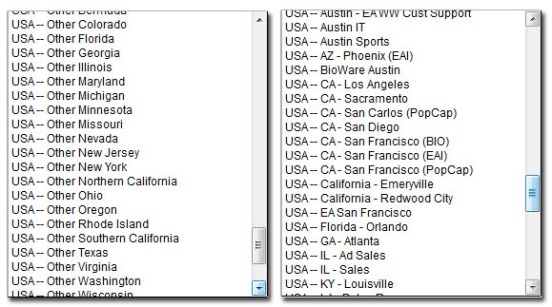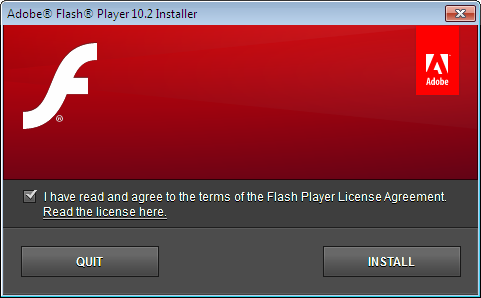Problems
Electronic Arts uses a website for hiring their staff. One may expect a company with 3.5$ Billion revenue in 2011 (ref) does it best to make sure to have a welcoming portal for hiring top-notch experts. One might be wrong! There are countless number of usability issues with the website. Let’s see some of them:
1. There are two apply buttons (marked as A and B in the below snapshot). but the upper one (A) doesn’t work!

2. The list of jobs is really long and there are many similar items in different places in the list. The prospective job applicant should go through the whole list to find quite similar items. Let’s see what a web designer may look for:
- Online User Experience Designer (as a user experience designer for online applications)
- IT Application Architect (as in information architect for applications)
- Software Engineer Web Developer (maybe a web designer in a software engineer?)

3. When choosing the country the “State/Province” combo box appears. Now it may sound good for countries like United States or Canada which their states are in the database. But for a country like Sweden or Germany, the list of states don’t show anything but “(Not Applicable)”. Then why show it?

4. Same problem as number 2 happens when choosing preferred work locations. if you are a flexible person, there is no option to say “Anywhere in California” or “Anywhere in Sweden”. Let’s say you want to work in San Francisco. Which one should you choose?
- USA — CA– San Francisco (BIO)
- USA — CA– San Francisco (EAI)
- USA — CA– San Francisco (Pop Cap)
- USA — EA San Francisco (BIO) (Hint: EA is not a valid State code!)
Just to make it worse there is a bunch of states listed under “Other”.
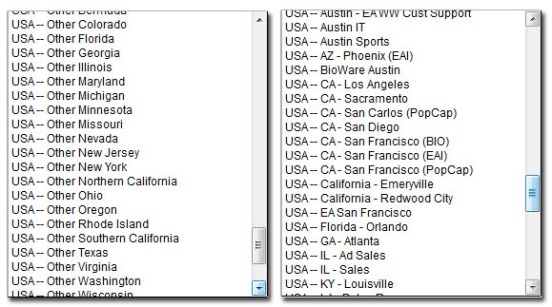
5. There is no place to upload a cover letter! As stupid as it may sound, you should hope that human resource managers at Electronic Arts will figure out how your Resume is related to the job application. Cover Letters are an important part of any professional application package. But all the time and effort to writing one for a specific position is wasted with this online recruitment software.
6. After uploading your resume, you are not allowed to correct it. Let’s say you uploaded the wrong file: no chance to correct! Human Resource hasn’t still seen it, but you don’t have a chance to fix the error. You cannot even download your current resume and check it. Once submitted, you have to wait 24 hours!

7. After submitting the application, the website shows the form with some “Required” red text. It takes a few more presses of the “Save Profile” button to understand that this is just a confirmation page! Unlike the resume upload page (number 6), this page is quite generous and gives you an opportunity to edit the submitted data but now it’s the wrong time.

There are many more errors, but these are the annoying ones for a user who uses the site for the very first time. I should confess it was a very bad first impression. Not sure if the HR will even see my partially incomplete application. It doesn’t even have a cover letter so why should they contact me? I wish I would embed my cover letter in the same document as the Resume. But then it’s logically wrong because the resume upload page didn’t say the cover letter is some sort of resume! Anyway, let’s see some solutions.
Solutions
1. This one is easy to fix. Looking at the HTML code of the page, there is a big canvas covering the upper button. That’s why it’s not clickable (see the image below). Remove the canvas or reduce its height, or give a higher z-index to the button.

2. This is a simple information architecture issue. Take some time to categorize jobs into maximum 7 categories and put the job titles in those categories. User doesn’t need to read all the jobs (including a long list of sales, accounting and irrelevant job titles) to find the one he or she might be interested to. Read more in the solution to number 4.
3. Don’t show the list of states for the countries that are “Not Applicable”!
4. Why not use a standard format like “COUNTRY – STATE NAME – CITY NAME”?
Or even better have a 3-level combo box: one for country, one for state and one for city and one for selecting multiple offices in the same city. User can choose “Any” on each of the combo boxes. In this case the combo boxes below the one with “Any” in it will be disabled. That way the user can choose “Anywhere in the world”, “Anywhere in the United States”, “Anywhere in California”, “Anywhere in San Francisco” or even choose a specific office location.
5. Allow the user to upload a cover letter for every job they apply for. The resume can be shared among several jobs (if the user applies for multiple jobs at the same time), but the cover letter should be different for each job opportunity. Let the user be heard why they choose a certain job position and how they think they fit the position. I’ll not be surprised if the HR doesn’t even read the Resume and easily dismisses a good potential employee just because of this bad portal.
6. What is the reason for now allowing the user to upload another resume till the next 24 hours? Microsoft allows that, Google allows that, Apple allows that. Does EA have a special security condition? if yes, use a captcha.
7. Instead of showing the form again, show a simple brief success message like “Your application is submitted successfully and you will be informed as soon as we process it”. If you want to be really nice, put a “see application” link so that the user can make sure that he or she has applied for the right position, what documents are submitted and what is the current processing situation of the job application.